Aion is a coin that wants to solve the mass adoption issues with cryptocurrency. They identify these issues as: interoperability, scalability. One thing to point out, Aion is part of the Blockchain Interoperability Alliance. This alliance between Aion, Wanchain and Icon. This alliance is to grow the development of the interoperability issue between blockchains. Aion is also producing a VM that has EVM compatibility. There’s a lot they have planned for the roadmap. They also use the equihash mining algorithm.

Now that we know the details about Aion, let’s get to mining some AION!
Some General Mining Tips
So before we start this tutorial, I have two tips for making the most out of your mining experience. First make sure you have the latest drivers for your GPU’s. Secondly, most mining software will get flagged as a virus from virus scanners. Because of this, if your mining on your normal everyday use or gaming computer that has an antivirus installed, you will want to exclude the mining software from the antivirus. What I like to do, is I make one folder and then put all of my mining software in sub folders. I then exclude the top level folder from the antivirus and that excludes all the mining software.
Mining Pools
For this tutorial we will use https://aionpool.tech/ I have chosen this pool because they were the second largest pool and they offer 0% fees until the end of 2018.

Now that we have a pool, lets start mining!
CPU Mining
Their are only two options for mining Equihash using a CPU. One is Minergate, but I don’t prefer them because they take a large percentage of your profits because of the easy to use system they have. The only real miner is Nicehash’s nheqminer. You can download the precompiled binaries for Windows or Linux.
We will not focus on CPU mining since it is not profitable, compared to GPU mining.
GPU Mining – Nvidia
For GPU mining there are many programs for Nvidia, but the one I have found to be the best is EWBF’s CUDA miner. The miner does have a 2% Dev fee. The miner is compatible with Windows and Linux. You can find the official page and the download link at https://bitcointalk.org/index.php?topic=4466962
Once downloaded, it is really simple to use.
Just create a new batch file (or script file if using Linux) inside the folder where the miner is and paste this into the batch file
miner --server mining_pool --port port --user wallet_public_key.worker --pass x --pec --fee 0 --algo aion
Replace “mining_pool” with the server you want
Replace “port” with the port you want

Replace “wallet_public_key” with your wallet address.
“Worker” is optional. Use this if you have multiple mining computers. For example I could do address.officecomputer for one computer and then address.gamingcomputer for another computer.
This way you can keep track of them on the pools dashboard.
For example my setup is:
miner.exe --server cluster.aionpool.tech --port 3333 --user 0xa00983f07c11ee9160a64dd3ba3dc3d1f88332a2869f25725f56cbd0be32ef7a.gamingcomputer --pass x --pec --fee 0 --algo aion
Double click the batch file to run the miner, and you should see something like this

The red arrow indicates the GPU’s it has detected in your system.
The blue arrow indicates the temperature and speed for each GPU as well as the total speed.
The green arrow indicates the power usage for each GPU.
GPU Mining – AMD
For AMD there is lol miner https://bitcointalk.org/index.php?topic=4724735.0
lolMiner.exe --coin AION --pool mining_pool --port port --user wallet_public_key --pass x
Replace “mining_pool” with the server you want
Replace “port” with the port you want

Replace “wallet_public_key” with your wallet address.
“Worker” is optional. Use this if you have multiple mining computers. For example I could do address.officecomputer for one computer and then address.gamingcomputer for another computer.
This way you can keep track of them on the pools dashboard.
For example my setup is:
lolMiner.exe --coin AION --pool cluster.aionpool.tech --port 3333 --user 0xa00983f07c11ee9160a64dd3ba3dc3d1f88332a2869f25725f56cbd0be32ef7a.gamingcomputer --pass x
Double click the batch file to run the miner, and you should see something like this

If there are problems, you can try a few things.
You may not have enough virtual memory. You may need 16GB of virtual memory (for Vega GPU’s you need more like 16GB per GPU) to change this go to Control Panel -> System and Security -> System and the click Advanced system settings on the left. From there, click settings under the advanced tab. Next click change, and then on the third screen, uncheck automatically manage, choose custom size, and type in the size (in MB) for both text boxes. Then press the set button, and then the ok button.

General Troubleshooting
One thing to monitor for is stale or rejected shares. If you see a lot of stale shares, you may want to try a server that is closer to you. If you see a lot of rejected shares, try to lower the intensity of the miner if available.
How much AION will I earn per day?
To figure this out, you would go to http://whattomine.com and use their calculator. The calculator does provide a rough estimate, so you may get paid a higher or lower amount than what the calculator actually says. In this case, the AION calculator is located at https://whattomine.com/coins/272-aion-equihash-210-9 The calculator does provide a rough estimate, so you may get paid a higher or lower amount than what the calculator actually says.

Most of the values are already correctly entered, and you only need to edit a few values.
Hash rate: Enter your total speed (in solutions per second) for all of your mining computers. This would be the “total speed” value in your mining software. Make sure to add up all of the computers your using for AION mining.
Power: Enter the total amount of power (in watts) that your mining rig is using. Some mining software, like the EWBF miner for Nvidia, will measure this for you. You can also measure total power consumption for your computer using special software, or a kilowatt meter. I prefer using a kilowatt meter, because I find it to be the most accurate. Make sure to add up all of the computers your using for AION mining.
Cost: Enter the cost per kilowatt hour that you pay to your electricity company. I was able to find this info in my monthly bill, as well as on their website.
Pool fee: Enter the pool fee + the miner software dev fee.
Hardware cost: Enter in the total cost of all of your hardware.
Using my AMD Vega system for an example, I will show you how to read the data. In the above image there is really 3 things that I look for.
#1 Look at the Difficulty 24h and the Difficulty 7 days. We want these to be around the same, which they are. This tells us that the calculations we will look at in the second image below, will be accurate for days to come, as long as the price is not volatile.
#2 Look at the EX. volume 24h and the Market Cap. Generally, the bigger these are, the less volatile the price will be. We want the price to not be volatile so our calculations will be accurate for days to come. In this example, the market cap is small to medium, so the price could change a little day to day.
#3 Look at the Create 1 BTC in and the Break even in. It is always interesting to see how long it will take your mining rig to create 1 BTC. The break even in, will show you a rough estimate of how long it would take to pay off your mining rig, by mining this particular coin. This is great to use before you build your mining rig, to see how long it will take until you will see profits.
In this image, we can quickly see how many coins and USD value we will make in certain time frames. You want to look at the Profit column, since this is the value after paying for your electricity usage. I usually just focus on the daily payout in USD. By just focusing on this number, you can run the calculator for a few different coins, and quickly see which coin is most profitable for your mining rig setup. Keep in mind you also want to weigh the daily payout with the market cap. A low market cap coin may be really profitable one day, and then could have half the payout tomorrow.
That’s it. You should now be mining AION! Make sure to type in your public key into the mining pool’s dashboard, to keep track of your statistics.




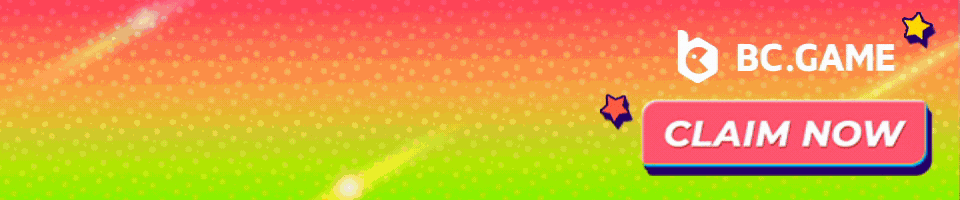


3 Comments
What a great article! Thank you for taking the time to write this and helping miners out.
I’m having trouble setting up my miner (using Kali Linux).
For the script file for the Nvidia miner, I get the error message “line 1: miner: command not found” when I try to execute it.
I have tried placing “.exe” at the end, which didn’t work.
What should I do?
UPDATE: I’ve found the reason why it was not executing the miner, and fixed it.
Now, the error “error while loading shared libraries: libnvidia-ml.so.1: cannot open shared object file: No such file or directory” is displayed.
Thoughts?
Please, give us ways to mining with Android phone 🙏