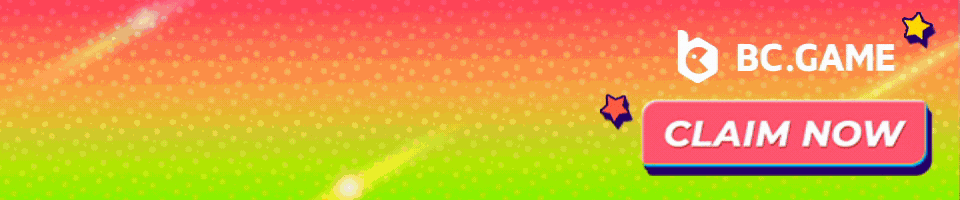Bitsend aims to be a digital cash solution that you can use anywhere. They include masternodes. They are also using Bitcoin’s segwit as well. The heart of bitsend is bitcoin core 0.14. They are on many exchanges and have a full suite of wallets for all platforms.

Now that we know the details about Bitsend, let’s get to mining some BSD!
Some General Mining Tips
So before we start this tutorial, I have two tips for making the most out of your mining experience. First make sure you have the latest drivers for your GPU’s. Secondly, most mining software will get flagged as a virus from virus scanners. Because of this, if your mining on your normal everyday use or gaming computer that has an antivirus installed, you will want to exclude the mining software from the antivirus. What I like to do, is I make one folder and then put all of my mining software in sub folders. I then exclude the top level folder from the antivirus and that excludes all the mining software.

Mining Pools
The first thing we need is a mining pool. You can solo mine, but the payouts could take months depending on how powerful your mining rig is, and the mining pools usually charge a very small fee (1% or less). Using a pool will allow you to receive consistent payouts, multiple times per day.
For this tutorial we will use https://acpool.me/coin/bitsend . I have chosen this pool because they has low fees (0.1%) and lots of features. As for their features, there a small sized pool, with a lot of other coins to choose from. They also have batch scripts for download based on mining as well

Now that we have a pool, lets start mining!
CPU Mining
We will not focus on CPU mining since it is not profitable, compared to GPU mining.
GPU Mining – Nvidia
For GPU mining there are many programs for Nvidia, but the one I have found to be the best is CCminer-xevan. The miner does not have a Dev fee. This mining software is compatible with Windows only
You can find the official page and the download link at https://github.com/krnlx/ccminer-xevan/releases
Once downloaded, it is really simple to use.
Just create a new batch file (or script file if using Linux) inside the folder where the miner is and paste this into the batch file
ccminer-x64.exe -a algorithm -o stratum+tcp://mining_pool:port -u wallet_public_key
Replace “algorithm” with the algorithm you want to use. In this case we have to use “xevan”
Replace “mining_pool” with stratum.acpool.me
Replace “port” with 3702
Replace “wallet_public_key” with your wallet address.
For example my setup is:
ccminer.exe -a xevan -o stratum+tcp://stratum.acpool.me:3702 -u i5AKdaz6cPAJza4v7fz7n6q6VVUHBMRntJ
Double click the batch file to run the miner, and you should see something like this

The red arrow indicates the GPU detected and the total speed.
GPU Mining – AMD
For GPU mining there are many programs for AMD, but the one I have found to be the best is sgminer-kl. The mining software is compatible with the Windows and Linux operating system. The mining software has a 1% Dev fee. This mining software is compatible with Windows and Linux, however there are only precompiled binaries available for Windows.
You can find the official page and the download link at https://github.com/KL0nLutiy/sgminer-kl/releases
Once downloaded, it is really simple to use.
Just create a new batch file (or script file if using Linux) inside the folder where the miner is and paste this into the batch file
sgminer -k algorithm -o stratum+tcp://mining_pool:port -u wallet_public_key -p x
Replace “algorithm” with the algorithm you want to use. In this case we have to use “xevan”
Replace “mining_pool” with stratum.acpool.me
Replace “port” with 3702
Replace “wallet_public_key” with your wallet address.
For example my setup is:
sgminer -k xevan -o stratum+tcp://stratum.acpool.me:3702 -u i5AKdaz6cPAJza4v7fz7n6q6VVUHBMRntJ -p x
Double click the batch file to run the miner, and you should see something like this

The red box indicates the total speed for all of the GPU’s combined.
The blue box indicates each GPU’s temperature, fan speed and total speed.
If there are problems may not have enough virtual memory. You may need 16GB of virtual memory (for Vega GPU’s you need more like 16GB per GPU) to change this go to Control Panel -> System and Security -> System and the click Advanced system settings on the left. From there, click settings under the advanced tab. Next click change, and then on the third screen, uncheck automatically manage, choose custom size, and type in the size (in MB) for both text boxes. Then press the set button, and then the ok button.

General Troubleshooting
One thing to monitor for is stale or rejected shares. If you see a lot of stale shares, you may want to try a server that is closer to you. If you see a lot of rejected shares, try to lower the intensity of the miner if available.
How much BSD will I earn per day?
To figure this out, you would go to http://whattomine.com and use their calculator. The calculator does provide a rough estimate, so you may get paid a higher or lower amount than what the calculator actually says. The Bitsend coin calculator is located at https://whattomine.com/coins/201-bsd-xevan

Most of the values are already correctly entered, and you only need to edit a few values.
Hash rate: Enter your total speed (in megahashes per second) for all of your mining computers. This would be the “total speed” value in your mining software. Make sure to add up all of the computers your using for Bitsend mining.
Power: Enter the total amount of power (in watts) that your mining rig is using. Some mining software will measure this for you. You can also measure total power consumption for your computer using special software, or a kilowatt meter. I prefer using a kilowatt meter, because I find it to be the most accurate. Make sure to add up all of the computers your using for Bitsend mining.
Cost: Enter the cost per kilowatt hour that you pay to your electricity company. I was able to find this info in my monthly bill, as well as on their website.
Pool fee: Enter the pool fee + the miner software dev fee. For our example you would enter 0.1 + 0 = 0.1 for nvidia and 0.1 + 1 = 1.1 for AMD
Hardware cost: Enter in the total cost of all of your hardware.
Using my AMD Vega system for an example, I will show you how to read the data. In the above image there is really 3 things that I look for.
#1 Look at the Difficulty 24h and the Difficulty 7 days. We want these to be around the same, which they are. This tells us that the calculations we will look at in the second image below, will be accurate for days to come, as long as the price is not volatile.
#2 Look at the EX. volume 24h and the Market Cap. Generally, the bigger these are, the less volatile the price will be. We want the price to not be volatile so our calculations will be accurate for days to come. In this example, the market cap is small, so the price could change a little day to day.
#3 Look at the Create 1 BTC in and the Break even in. It is always interesting to see how long it will take your mining rig to create 1 BTC. The break even in, will show you a rough estimate of how long it would take to pay off your mining rig, by mining this particular coin. This is great to use before you build your mining rig, to see how long it will take until you will see profits.
In this image, we can quickly see how many coins and USD value we will make in certain time frames. You want to look at the Profit column, since this is the value after paying for your electricity usage. I usually just focus on the daily payout in USD. By just focusing on this number, you can run the calculator for a few different coins, and quickly see which coin is most profitable for your mining rig setup. Keep in mind you also want to weigh the daily payout with the market cap. A low market cap coin may be really profitable one day, and then could have half the payout tomorrow.
That’s it. You should now be mining Bitsend! Make sure to type in your public key into the mining pool’s dashboard, to keep track of your statistics.