Monacoin is a type of meme coin, that uses the lyra2REv2 mining algorithm. Monacoin originated from Japan in 2013. A better well known example of a meme coin like this, would be Dogecoin. Even though monacoin is a meme coin, it has a large market cap (241 million) and many useful features. It is the first Japanese cryptocurrency, is extremely fast (block time of 1.5 minutes) and has little fees, which is why it was created.

Now that we know the details about Monacoin, let’s get to mining some MONA!
Some General Mining Tips
So before we start this tutorial, I have two tips for making the most out of your mining experience. First make sure you have the latest drivers for your GPU’s. Secondly, most mining software will get flagged as a virus from virus scanners. Because of this, if your mining on your normal everyday use or gaming computer that has an antivirus installed, you will want to exclude the mining software from the antivirus. What I like to do, is I make one folder and then put all of my mining software in sub folders. I then exclude the top level folder from the antivirus and that excludes all the mining software.

Mining Pools
The first thing we need is a mining pool. You can solo mine, but the payouts could take months depending on how powerful your mining rig is, and the mining pools usually charge a very small fee (1% or less). Using a pool will allow you to receive consistent payouts, multiple times per day. For Monacoin, their are not that many pools.
For this tutorial we will use https://asicpool.info. I have chosen this pool because it is a larger pool, with a current estimate of finding 24 blocks per day. They have servers in US, EU and Asia and they charge 1% fees.

Setting Up the Mining Pool
This pool requires you to setup a login name, and use that instead of your address in the command line parameters. To use this pool, you need to first click on signup (the last link on the bottom left in the above image)

Enter in all of the details and register. After you have registered, you will need to click the confirmation link in the email. After this, login to the account. After you login, click on the “My Account” tab on the left side and then click “My Workers”.

You now need to add a worker. You can use the same worker for all of your mining computers, but it is a better idea to create a new worker for each computer. This way you can monitor all of your computers using the website’s dashboard.
To add a new worker, in the left side box, type in a worker name and worker password. For the worker name use a descriptive name that will let you know what computer it is. For the password, it can be anything. I have chosen officecomputer for my worker name, and x for the password, since this is how the traditional password for most command line pools are setup. Once you enter in the information, click the “Add New Worker” button. Then switch the “Monitor” tab to “On”, so you can monitor the worker in the website’s dashboard.
The last step, is to setup your Automatic Payout Threshold.

For this pool you can either set up an automatic payment threshold, where the system will send you a payment when you have mined a certain amount of coins, or you can request a manual payment whenever you would like. I would suggest using the automatic payments, since the fee for the automatic payment is 0.01 monacoin while the manual payment is 10x larger at 0.1 monacoin.
To set up automatic payments, you need to enter your pin and click the “unlock” button. Then click the confirmation link in the email it sends you. Next, type in the payment threshold, between 1 and 500. I usually set this to a number where it pays me every day or every few days, but you can set it to whatever you want, in the range of 1 to 500. Then just type in your pin and hit the “Update Account” button.
Now that we have a pool, and we have configured it, let’s start mining!
CPU Mining
Their are only two options for mining Equihash using a CPU. One is Minergate, but I don’t prefer them because they take a large percentage of your profits because of the easy to use system they have. The only real miner is Nicehash’s nheqminer. You can download the precompiled binaries for Windows or Linux.
We will not focus on CPU mining since it is not profitable, compared to GPU mining.
GPU Mining – Nvidia
For GPU mining there are many programs for Nvidia, but the one I have found to be the best is CCminer. The miner does not have a Dev fee, and is compatible with Windows and Linux. You can find the official page and the download link at https://github.com/tpruvot/ccminer/releases
Once downloaded, it is really simple to use.
Just create a new batch file (or script file if using linux) inside the folder where the miner is and paste this into the batch file
ccminer-x64.exe -a algorithm -o stratum+tcp://mining_pool:port -u user_name.worker_name -p worker_password
Replace “algorithm” with the algorithm you want to use. In this case we have to use “lyra2v2”
Replace “mining_pool” with the server you want (stratum-eu.asicpool.info, stratum-us.asicpool.info, stratum-jp.asicpool.info)
Replace “port” with the port you want
- Use 2101 if mining using a CPU or mining using a GPU (one or two GPU’s, for example a gaming computer)
- Use 2102 if mining using a GPU mining farm (multiple GPU’s like 3 or more per computer)
- Use 2103 if mining using nicehash with 10 – 100 MH/s
- Use 2104 if mining using nicehash with 100 MH/s – 1 GH/s
- Use 2105 if mining using nicehash with 1 – 10 GH/s
- Use 2106 if mining using nicehash with 10 – 100 GH/s

Replace “User_name”, “Worker_name”, and “Worker_password” with the details that we setup on the “MyWorkers” page.

- The red arrow indicates the “User_name”
- The blue arrow indicates the “Worker_name”
- The green arrow indicates the “Worker_password”
For example my setup is:
ccminer-x64.exe -a lyra2v2 -o stratum+tcp://stratum-us.asicpool.info:2101 -u zachh.officecomputer -p x
Double click the batch file to run the miner, and you should see something like this

The red arrow indicates the GPU’s it has detected in your system, as well as the total speed.
GPU Mining – AMD
For GPU mining there are many programs for AMD, but the one I have found to be the best is sgminer. The miner has no Dev fee., and is compatible with Windows and Linux. You can find the official page and the download link at https://github.com/genesismining/sgminer-gm/releases
Once downloaded, it is really simple to use.
Just create a new batch file (or script file if using Linux) inside the folder where the miner is and paste this into the batch file
setx GPU_FORCE_64BIT_PTR 1 setx GPU_MAX_HEAP_SIZE 100 setx GPU_USE_SYNC_OBJECTS 1 setx GPU_MAX_ALLOC_PERCENT 100 setx GPU_SINGLE_ALLOC_PERCENT 100 sgminer.exe -k algorithm -o stratum+tcp://mining_pool:port -u user_name.worker_name -p worker_password
If using Linux, remove all of the setx commands.
Replace “algorithm” with the algorithm you want to use. In this case we have to use “Lyra2REv2”
Replace “mining_pool” with the server you want (stratum-eu.asicpool.info, stratum-us.asicpool.info, stratum-jp.asicpool.info)
Replace “port” with the port you want
- Use 2101 if mining using a CPU or mining using a GPU (one or two GPU’s, for example a gaming computer)
- Use 2102 if mining using a GPU mining farm (multiple GPU’s like 3 or more per computer)
- Use 2103 if mining using nicehash with 10 – 100 MH/s
- Use 2104 if mining using nicehash with 100 MH/s – 1 GH/s
- Use 2105 if mining using nicehash with 1 – 10 GH/s
- Use 2106 if mining using nicehash with 10 – 100 GH/s

Replace “User_name”, “Worker_name”, and “Worker_password” with the details that we setup on the “MyWorkers” page.

- The red arrow indicates the “User_name”
- The blue arrow indicates the “Worker_name”
- The green arrow indicates the “Worker_password”
For example my setup is:
sgminer.exe -k Lyra2REv2 -o stratum+tcp://stratum-us.asicpool.info:2102 -u zachh.officecomputer -p x
If you are running large GPU’s (1GB of memory or more per GPU, jump down to the last part under the problems section, even if the mining software appears to work)
Double click the batch file to run the miner, and you should see something like this

The red arrow indicates the total speed for each GPU in the system.
If there are problems, you can try a few things.
- Use -asm 0 or don’t use the asm flag instead of using -asm 1. Note for Vega cards you have to use -asm 1 otherwise you will get an error.
- Try not using the setx commands. For Vega cards I got an openCL error before I used these options.
- If you get a invalid pool error try adding or removing the -allpools flag.
- If your miner crashes after a while try to lower the intensity by using -i 6 instead of -i 8
- You may not have enough virtual memory. You may need 16GB of virtual memory (for Vega GPU’s you need more like 16GB per GPU) to change this go to Control Panel -> System and Security -> System and the click Advanced system settings on the left. From there, click settings under the advanced tab. Next click change, and then on the third screen, uncheck automatically manage, choose custom size, and type in the size (in MB) for both text boxes. Then press the set button, and then the ok button.

General Troubleshooting
One thing to monitor for is stale or rejected shares. If you see a lot of stale shares, you may want to try a server that is closer to you. If you see a lot of rejected shares, try to lower the intensity of the miner if available.
How much MONA will I earn per day?
To figure this out, you would go to http://whattomine.com and use their calculator. They have calculators for most of the coins that are available to mine. In this case, the MONA calculator is located at https://whattomine.com/coins/148-mona-lyra2rev2 . The calculator does provide a rough estimate, so you may get paid a higher or lower amount than what the calculator actually says.

Most of the values are already correctly entered, and you only need to edit a few values.
Hash rate: Enter your total speed (in KH per second) for all of your mining computers. This would be the “total speed” value in your mining software. Make sure to add up all of the computers your using for monacoin mining.
Power: Enter the total amount of power (in watts) that your mining rig is using. Some mining software, like the EWBF miner for Nvidia, will measure this for you. You can also measure total power consumption for your computer using special software, or a kilowatt meter. I prefer using a kilowatt meter, because I find it to be the most accurate. Make sure to add up all of the computers your using for monacoin mining.
Cost: Enter the cost per kilowatt hour that you pay to your electricity company. I was able to find this info in my monthly bill, as well as on their website.
Pool fee: Enter the pool fee + the miner software dev fee. Both of the miner fees were 0% and the pool fee is 1%, so enter 1 in the textbox.
Hardware cost: Enter in the total cost of all of your hardware.

Using my AMD Vega system for an example, I will show you how to read the data. In the above image there is really 3 things that I look for.
- Look at the Difficulty 24h and the Difficulty 7 days. We want these to be around the same, which they are. This tells us that the calculations we will look at in the second image below, will be accurate for days to come, as long as the price is not volatile.
- Look at the EX. volume 24h and the Market Cap. Generally, the bigger these are, the less volatile the price will be. We want the price to not be volatile so our calculations will be accurate for days to come. In this example, the market cap is medium, so the price should be relatively stable.
- Look at the Create 1 BTC in and the Break even in. It is always interesting to see how long it will take your mining rig to create 1 BTC. The break even in, will show you a rough estimate of how long it would take to pay off your mining rig, by mining this particular coin. This is great to use before you build your mining rig, to see how long it will take until you will see profits.

In this image, we can quickly see how many coins and USD value we will make in certain time frames. You want to look at the Profit column, since this is the value after paying for your electricity usage. I usually just focus on the daily payout in USD. By just focusing on this number, you can run the calculator for a few different coins, and quickly see which coin is most profitable for your mining rig setup. Keep in mind you also want to weigh the daily payout with the market cap. A low market cap coin may be really profitable one day, and then could have half the payout tomorrow.
That’s it. You should now be mining Monacoin! Make sure to type in your public key into the mining pool’s dashboard, to keep track of your statistics.



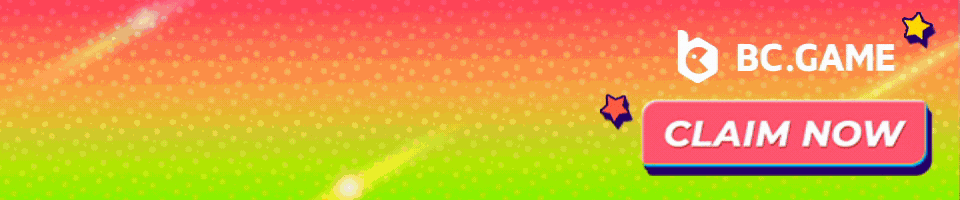


1 Comment
Thanks for this great tutorial. What do you think about the current profitability of this coin. It seems that the network hashrate for Lyra2rev2 based coins has increased as of lately. As a result, the difficulty is higher and the return could be less than it used to be.