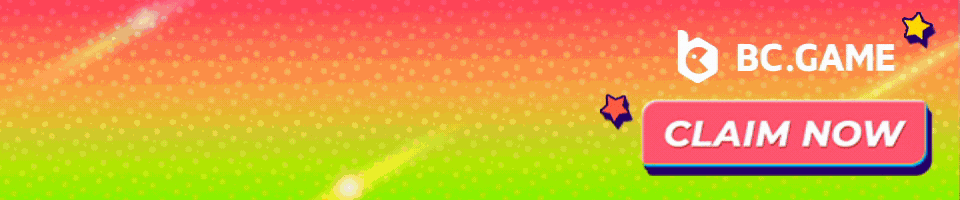NiceHash is great for newcomers who want to dip their toes into the mining scene. It allows anyone to use their computer to mine cryptocurrency with its GPU(s) and/or CPU. With its simple to use software and quick setup, anyone can setup a NiceHash miner in just a few minutes.

The main feature of NiceHash is it inherently auto-tunes to the most profitable cryptocurrency algorithm so you maximize your efficiency of your hardware. In this guide we will go over the minimum requirements for mining, how to setup and link your bitcoin wallet, and how to install and configure NiceHash.
NiceHash Mining Guide
The minimum requirements must be met in order to set up a stable mining computer.
Minimum Requirements:
- Windows 7 or newer 64-bit OS
- if CPU mining, modern CPU with SSE2 support
- if nVidia GPU mining, GPU with compute capability
- if AMD GPU mining, GPU with OpenCL support
- if CPU mining, most up to date chipset drivers
- Microsoft .NET Framework 2.0
- Microsoft Visual C++ Redistributable 2013
- Internet Connection
Before you start, always ensure that you have the latest appropriate drivers installed to ensure things go smoothly without crashing. Also note that almost all antivirus or anti-malware will pick this software up as malware.
Before you install Nicehash, it is recommended to increase your virtual memory at this point to ensure the mining software runs smoothly.
To ensure you have the correct virtual memory enabled, search for system in the start menu. Open system and on the left hand side click ‘Advanced System Settings.’ Go under the advanced tab, under performance settings, and advanced again. Then click ‘Change’ under virtual memory. Uncheck the box that states to ‘Automatically manage paging file size for all drives’ and then input a custom size of 16384 (or whatever is the maximum allowable value) into the Initial and Maximum size fields. This will prevent you from having any errors with virtual memory.

Visit this page and select either the nVidia or AMD version depending on your GPU. Currently, there is a 2.0 version for nVidia miners, but AMD users will still have to download the legacy version.
For nVidia
For nVidia, simply click the download button to initiate the download and then simply run to install.
The installer will also install the required pre-requisites such as Microsoft Visual C++ 2017. Once you’re loaded into the main screen, it should look like this.

Theres two options for setting your bitcoin address. They recommend creating a NiceHash account which links your pre-assigned bitcoin address and has lower fees.
For the NiceHash wallet method:
Once you set up an account and log in,
For your personal wallet method:
When clicking wallet, instead of setting a user name, at the bottom it says ‘Use BTC address (advanced)’, click this, and input your bitcoin wallet address.

Once your wallet is set, you’ll need to benchmark your devices. You should receive a message at the bottom that says, ‘Almost ready! Benchmark your devices to start mining.’ You can click the Benchmark your devices portion, or click the start button at the top.

It will perform the benchmark, then you’ll be ready to mine!

Once the benchmark is completed, the program will automatically start mining. If you set you account up through a NiceHash login, you will have to go on your account to make periodic withdrawals. If you set up your account via an external bitcoin wallet, you’ll receive payouts based on the minimum payout.

That’s it! You should now be mining based on the hardware you’ve chosen.

For AMD
For AMD, clicking the download button will take you to the GitHub where you’ll download the latest version .zip file. For AMD, at time of posting, you would download the NHML-1.8.1.9.zip file as shown below.

For the AMD miner, extract NHML-1.8.1.9.zip into a folder of your choice, using a program like winrar or 7zip.
Double click NiceHashMinerLegacy.exe to run as shown.

At this point the program will download and install the mining programs. Once that is complete, check the boxes for the devices you want to mine with.

Before you can start mining, you must do two things. The first is running the benchmark. So click benchmark on the right hand side, then click start.

Once the benchmark is completed, you must set your bitcoin address as all the payouts from NiceHash will be in bitcoin. If you do not already have a bitcoin address, you can follow this guide before proceeding.
Click on Settings when on the main page, as seen above, and input your bitcoin address into the first line as shown.

Once that’s complete there’s just one thing left to do. You need to set your server location to the nearest server. Once you’re done that, save and close. You’re now ready to start mining! You may have to allow the mining software through your windows defender.
And that’s it! You’re now mining with whatever devices you have selected.