If you are serious about your cryptocurrency investment, then you need to take security seriously because there are so many different scams, phishing websites, malware, hacking attempts and other nefarious means that people can try to take advantage of weak security and steal your hard-earned funds. Sadly, due to the nature of the current cryptocurrency environment this is something we have to deal with on a daily basis.
People entering the cryptocurrency world for the first time will no doubt be overwhelmed with the technicalities that come with such an investment. Crypto is amazing as it puts your finances in your own hands without having to rely on third-parties such as the current banking system. By taking control over your money, this also means tacking care of your own security, and with no banks to protect you, you must seek out the best methods for safe storage of your funds.
Luckily we have some excellent devices called “Hardware Wallets” which have been built to provide the greatest layer of protection that we currently have available.

In this review we will be taking a look at the market-leading Hardware wallet: The Ledger Nano S and providing a complete in-depth review and guide to setting it up correctly.
What is a Hardware Wallet ?
A Hardware wallet is a device which has been created to provide an extra layer of security when interacting with your various cryptocurrency wallets. Normally you would use your private key to move funds, the problem is though, if your computer has been compromised with malware or a virus, it is possible for your private keys to be captured and used to steal your funds. With a hardware wallet, the private keys are stored on the device and never exposed to your computer, which means even if you are infected with such a program your private keys will remain safe.
When you setup your Hardware wallet, you will be given a string of words which is known as the “Recovery Seed” and you can use this to restore your wallet if it is ever lost, stolen or damaged. It is extremely important that when you have created your recovery seed, that you store it somewhere safe as this can be used to recreate the wallet and access any funds on there.
Another recommendation we make, is to purchase 2 devices and keep one unused. That way if you ever lose or damage your hardware wallet, you can use the recovery seed on the other device, essentially making a clone of it and you can then access your funds as usual. Otherwise, you would have to order a new device and wait for it to arrive before being able to access your cryptocurrency.
The two most popular types of Hardware wallets are the Trezor and Ledger Nano S, will be looking at the Ledger Nano S in this review. We have also written this guide if you’d like to compare the two.
What’s in The Box
Once your Ledger arrives, it will be sealed in cellophane – you will notice it does not have a security seal like the Trezor does. This is because the device has built-in anti-tamper software which will know if the device has been altered in any way since the factory. This is very useful to know as there have been cases of people selling Hardware wallets on eBay with the recovery seed already setup, essentially providing access to the device before ever reaching the customer.
Once you open the box you will find the following contents:
- Ledger
- USB Cable
- Key Chain
- Lanyard
- Instruction Card
- Recovery Card

The Ledger is very nicely presented inside the box with packaging reminiscent of Apple’s minimal approach to selling products.

After removing the top layer which contains the device, underneath you will find the documentation, USB Cable, Lanyard and Keychain.

Opening the documentation envelope you will find the recovery phrase card, for writing down your recovery words on setup of the device.

How to Setup the Ledger Nano S
To get started setting up your device, you will need to connect it to your computer using the USB cable provided at which point the Ledger will come to life and direct you to visit the URL: https://www.ledgerwallet.com/start/ledger-nano-s
The first step is to then configure a PIN code for the device. Operation of the Ledger is carried out by usage of two buttons on the side, left or right button will click the selection up or down and pressing both buttons confirms the choice.
Choose a PIN number of a minimum 4 digits and make sure you memorize this or write it down somewhere safe. The PIN is used for every operation on the device and it will unusable without this.

Once your PIN is set you will need to write down the 24 recovery words in the order that the device gives them to you. Once you have written down each word, the device will then check 4 of them back with you – you will need to confirm on the device the correct words as requested.
Once that’s done, you will see the message “Your Device is Now Ready”.
Installing Apps
To make the most of your Ledger, you will need to use the Chrome Browser, for which there are a number of apps you can install to interact with the device and different kinds of Cryptocurrencies. First off, install the “Ledger Manager” app which you can then use to install apps for the different currencies you wish to use with your Ledger. Your Ledger can support 5 different apps at once, so choose which you wish to install from the manager by clicking the green download button next to the currency.

Ledger has it’s own chrome apps for Bitcoin, Ethereum and Ripple.
So let’s take a look at the Bitcoin app. After you have downloaded it from the site and installed it, go ahead and run it and you will be prompted enter your pin in the device and then you can choose to create a Bitcoin address. You will have the choice of Legacy or Segwit – we recommend Segwit as this will allow cheaper fees for sending Bitcoin.
The app itself is very nicely designed and you will clearly see how to send and receive transactions, create new accounts, alter the display settings and so on.

Using with MyEtherWallet
While you can use the Ethereum app which Ledger provides, when you launch it currently there is a message saying “Due to the temporary instability of Ethereum Nodes, we recommend our users to use the Ledger integration of MyEtherWallet.
MyEtherWallet is an excellent wallet which can store Ethereum and all Ethereum ERC-20 tokens. It’s quite easy to use, so to get started visit the site and click the Send Ether & Tokens Link, choose the “Connect to Ledger Wallet” option.
A popup will then appear, tick the box at the top that says “Ledger (ETH)” and choose a wallet address from the options available. Then click “Unlock Your Wallet” to be given access.

Once inside you can send and receive Ethereum and any tokens you may wish to store in the wallet. Your wallet address will be listed on the right hand side and underneath will be any token balances you have.

We go into more details about using MyEtherWallet in our Ethereum Paper Wallet guide.
Supported Currencies
The Ledger has support for the most different cryptocurrencies of the available Hardware wallets which is something to bare in mind when making your purchasing decision. At the time of writing the currencies supported are as follows:
- Bitcoin (BTC)
- Bitcoin Cash (BCH)
- Bitcoin Gold (BTG)
- Ethereum (ETH)
- Ethereum ERC-20 Tokens
- Ethereum Classic (ETC)
- Litecoin (LTC)
- Dogecoin (DOGE)
- Zcash (ZEC)
- Ripple (XRP)
- Dash (DASH)
- Stratis (STRAT)
- Komodo (KMD)
- Ark (ARK)
- Expanse (EXP)
- Ubiq (UBQ)
- Vertcoin (VTC)
- Viacoin (VIA)
- Neo (NEO)
- Stealthcoin (XST)
- Stellar (XLM)
- Hcash (HSR)
- Digibyte (DGB)
- Qtum (QTUM)
- PivX (PIVX)
Conclusion
We use Ledger devices on a regular basis and it works extremely well, we have never had a problem using it and the initial setup is fairly easy. If you are in the market for a Hardware wallet, it should be assumed that you will be fairly competent with technology, and with that in mind I don’t see many people having any issues setting up and using their devices.
In regards to the build quality of the Ledger, it does feel slightly more flimsy than a Trezor which is more compact but honestly there is not a lot of difference between the two competing devices. I do like the fact that the Ledger has a sliding metal case which protects the screen from scratching and other damage.
The apps provided by Ledger have a very nice, minimally designed feel to them which makes using them a pleasant experience. The UI is nicely designed and the layout is well thought-out so no one should have any problem using it and finding the various options that are required.
The Ledger has excellent support for many different Cryptocurrencies which may sway people to this particular device and the integration with MyEtherWallet is superb as this means you can use the device to store hundreds of different Ethereum-based currencies and tokens without having to worry about interacting with the website itself and placing your private keys in the open. There have been numerous phishing scams via email, twitter and other platforms so using the Ledger with MyEtherWallet gives you that extra peace of mind.
Price-wise, the Ledger is slightly cheaper than alternatives at a cost of €94.80 which includes tax and free shipping. For the safety this device provides, we feel that it excellent value for money.
Honestly, we can’t fault the Ledger Nano so are happy to recommend it to Blockonomi readers.




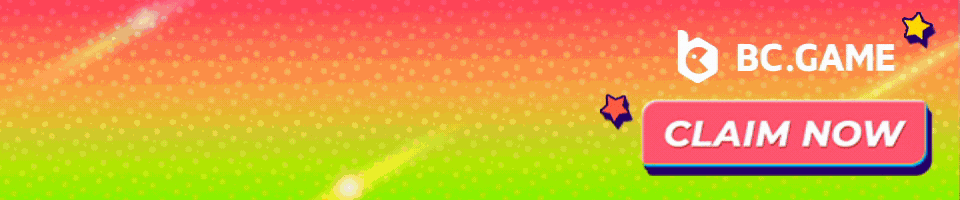


5 Comments
Can’t send Ether using chrome plus recent BTC wallet syncing problems resulting in sent funds not being shown, and you can’t fault it? Think I’ll be migrating to Trezor.
We mentioned the Chrome app not currently working.
What is the BTC syncing problem – we have not noticed anything.
Ordered 2 from official website. One was ordered 6months ago and had box design like yours. Second one came last week, and design is changes … Different font .. slighty different “g” .. I don’t know why are confusing users like this.
So far this devise is clunky and yet to function as described.
Tron scan will not open Ledger wallet
I have placed XRP on the ledger nano S but now cannot send the XRP out. Continues to tell me I have insufficient funds.
As this devise clearly has errors in functionality I am not trying work out how to send it back for a refund.
meh.. no monero support.